Government Check
Verify the individual against government databases
Overview
MetaMap's Government Check consists of these 5 individual tools to verify that the data your customers submit matches official government records. These tools include:
- Government ID Verification
- Criminal Records Check
- Driving License Verification
- Business Verification
- Tax Number Verification
Features
Checks
Database check
We extract and match ID document data with government records, including the following:
- Name
- Document number
- Date of expiration
- Date of issue
- Face match
You can specify what specific countries and government sources you want us to check against.
Status and validity check
We return the document status and flag expired or invalid documents.
Availability
Metamap has connections with a variety of official government sources including:
- Electoral institutes
- Population registries
- Tax agencies
- Immigration institutes
- Criminal records
Available countries
MetaMap has checks available for the following regions:
Customer Flow
Generally, for us to perform this check the individual will need to upload government-issued identity document as part of our Document Verification product so we can extract document number and full name.
The inputs are required to complete a government check will vary by country and institution. Refer to the list of Compatible documents for each country and database when designing your document verification user inputs.
There are 2 types of Government Check configurations:
- Document verification
- Document and Biometric verification
Document Verification
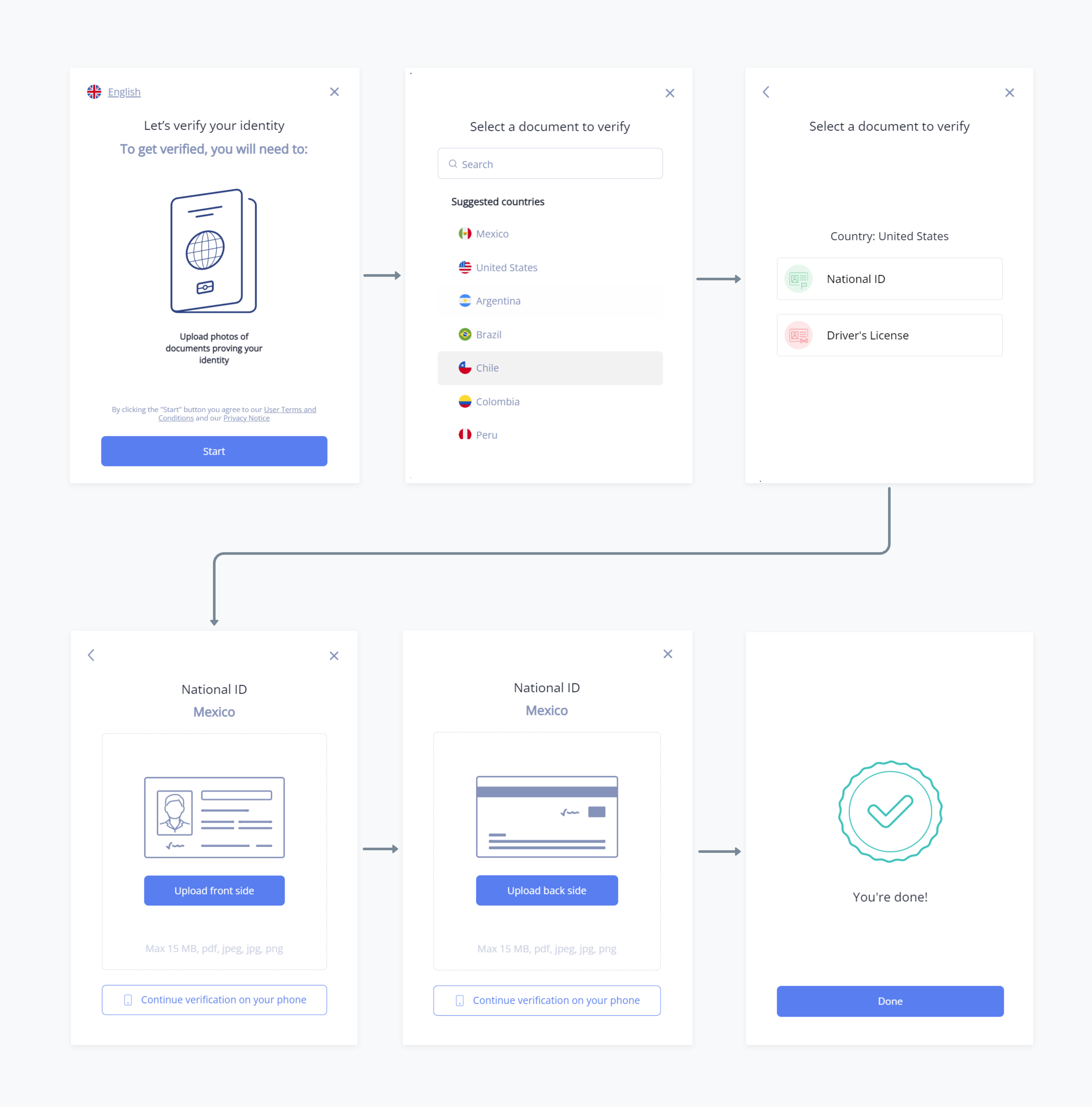
Flowchart of Metamap government check screens: start, select country, enter ID, upload ID front and back, and done.
How it Works
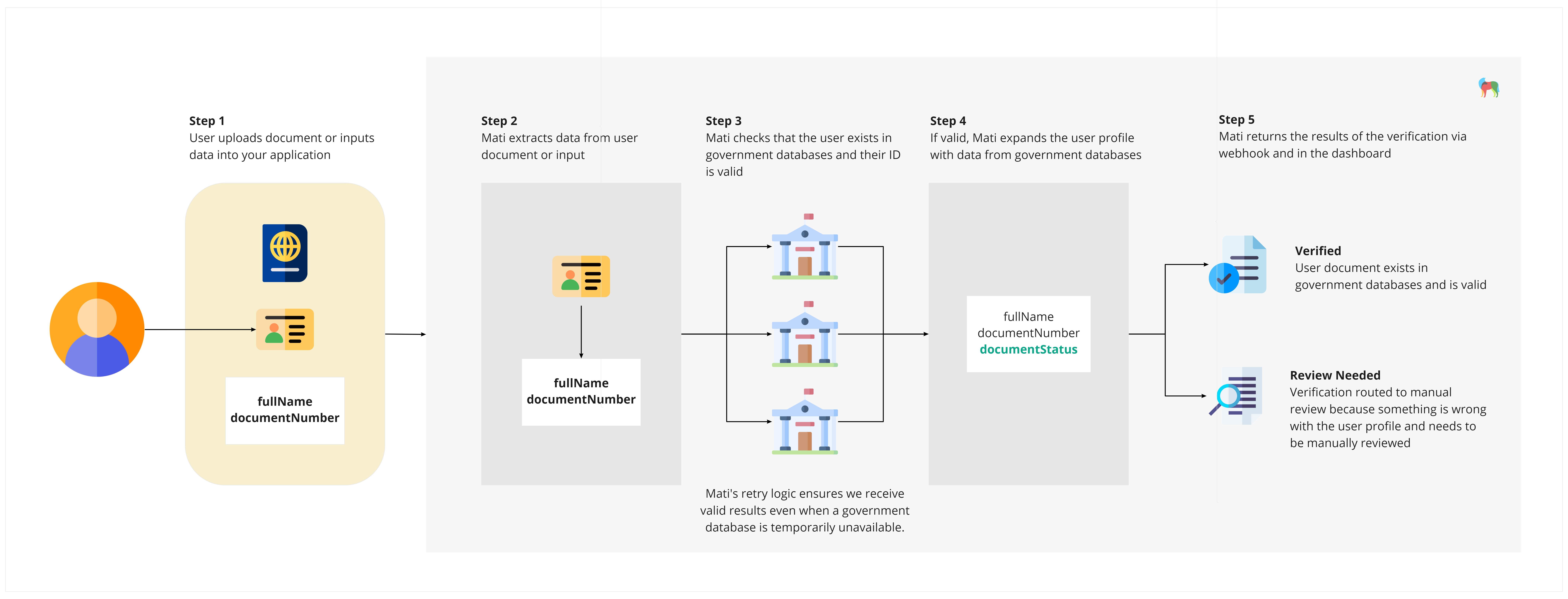
Detailed diagram of government check for an individual's name and document number to compare against databases.
Setup
There are 3 main steps to set up a Government Check merit:
- Setup your workflow on the dashboard
- Integrate or use MetaMap's Direct Link
- Process verification results
Step 1: Setup a Workflow
The first step to setting up the Government Check tool is to create a new workflow in the Dashboard. Once you've created a new workflow, add the Government Check to the customer experience from the following available:
- Government ID Verification
- Criminal Records Check
- Driving License Verification
- Business Verification
- Tax Number Verification
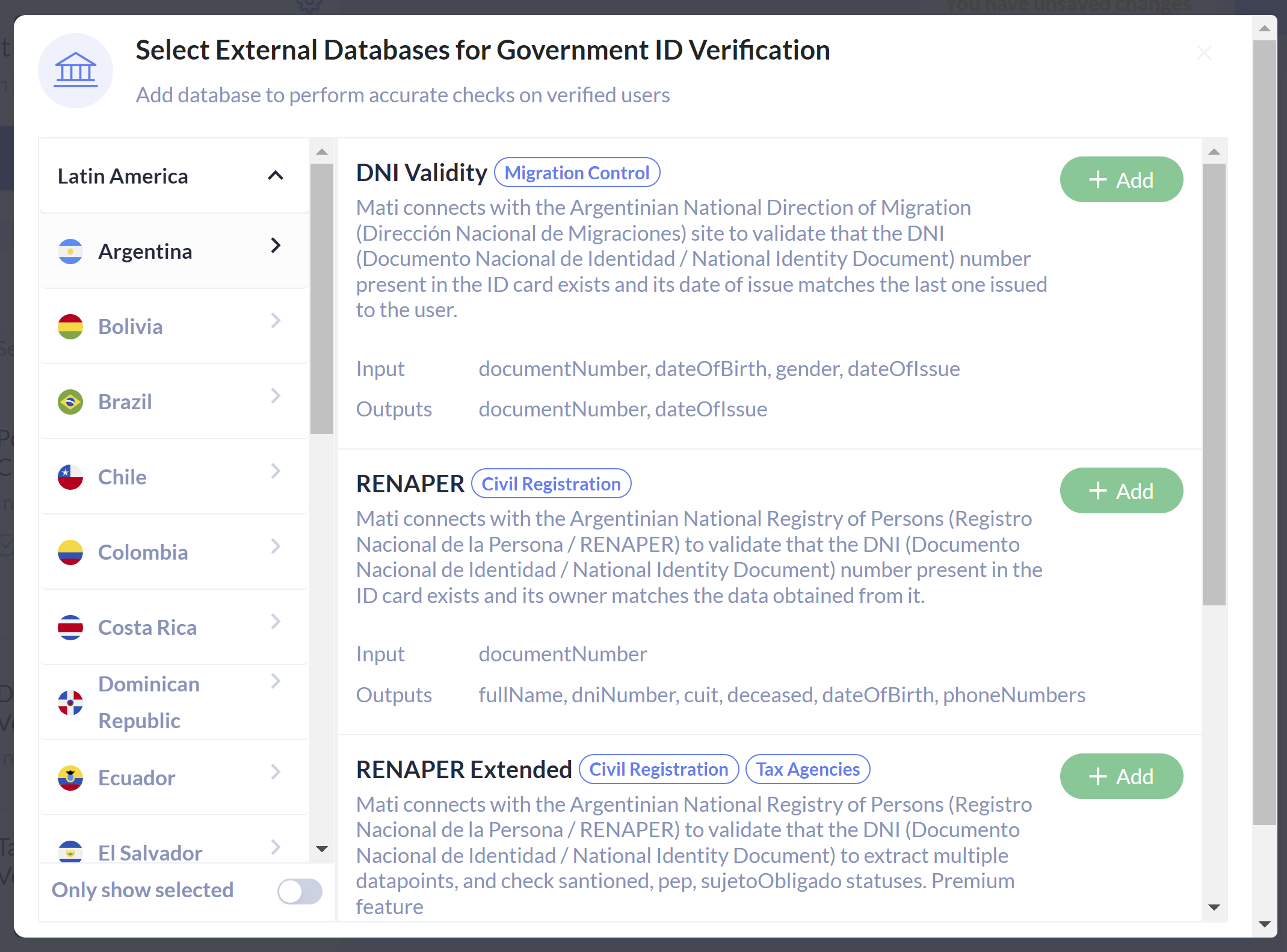
Example with a Government Check merit: Government ID Verification.
Setting the Database Timeout Limit
MetaMap connects to external databases for verification purposes, and some of these databases can become inaccessible for several hours. You can set a maximum wait time for responses from your workflow settings ⚙️in the Dashboard.
Step 2: Integrate
Integrate our MetaMap Button via SDK
Use our SDK integration if you want to use Metamap's verification tools but design your own experience for your users.
To implement this:
- Setup the workflow for a Government Check in the dashboard
- Install and implement an SDK framework
Integrate via API
Use our API Integration if you want to use MetaMap's endpoints but design your own experience for your users.
Metadata
The request body for all Government Check APIs can also include metadata so you can use your own internal references to identify your users and requests. Send metadata for every webhook. The metadata should have a maximum size of ≦4Kb and be only one level deep.
Step 3: Process Verification Results
Webhook verification results
You will need to configure your webhooks, then handle the webhook responses that will be sent to your webhook URL.
Updated over 1 year ago