Email Check
Check email ownership and fraud risk
Overview
Email check is a merit you can add to your metamap that confirms the user owns an email address and verifies the risk of fraud associated with that email address.
Availability
Email check is available:
- 🌎 globally
- Via our web and mobile SDKs only
Features
Checks
-
Email validation
We will send your users an email with a one-time use code (OTC) that they enter to finish the verification so you can be sure the user owns the email address. You can customize this email with you company name in the email sender name and signature. This is only available for our Web SDK.
-
Risk analysis
MetaMap will check the email owner's transactional risk by looking at 20+ fraud-related variables such as age, velocity of usage, spam abuse, leaked email, domain validity, and blacklist checks. You can set low, medium, high or custom risk thresholds based on risk scores of an email address. Based on your configuration, MetaMap helps to flag verifications with email addresses that meet your risk specifications.
Key Metrics
| Feature | Metrics |
|---|---|
| Email Validation | Time frame for user to receive email: <1s Time frame to confirm user after entering code: <1s * Code timeout: 30s |
| Risk Analysis | * Time frame to complete analysis: <5s, with an upper bound of 30s for 1% of requests |
User Flow
Here's what your users will see if you use Metamap's prebuilt UX:
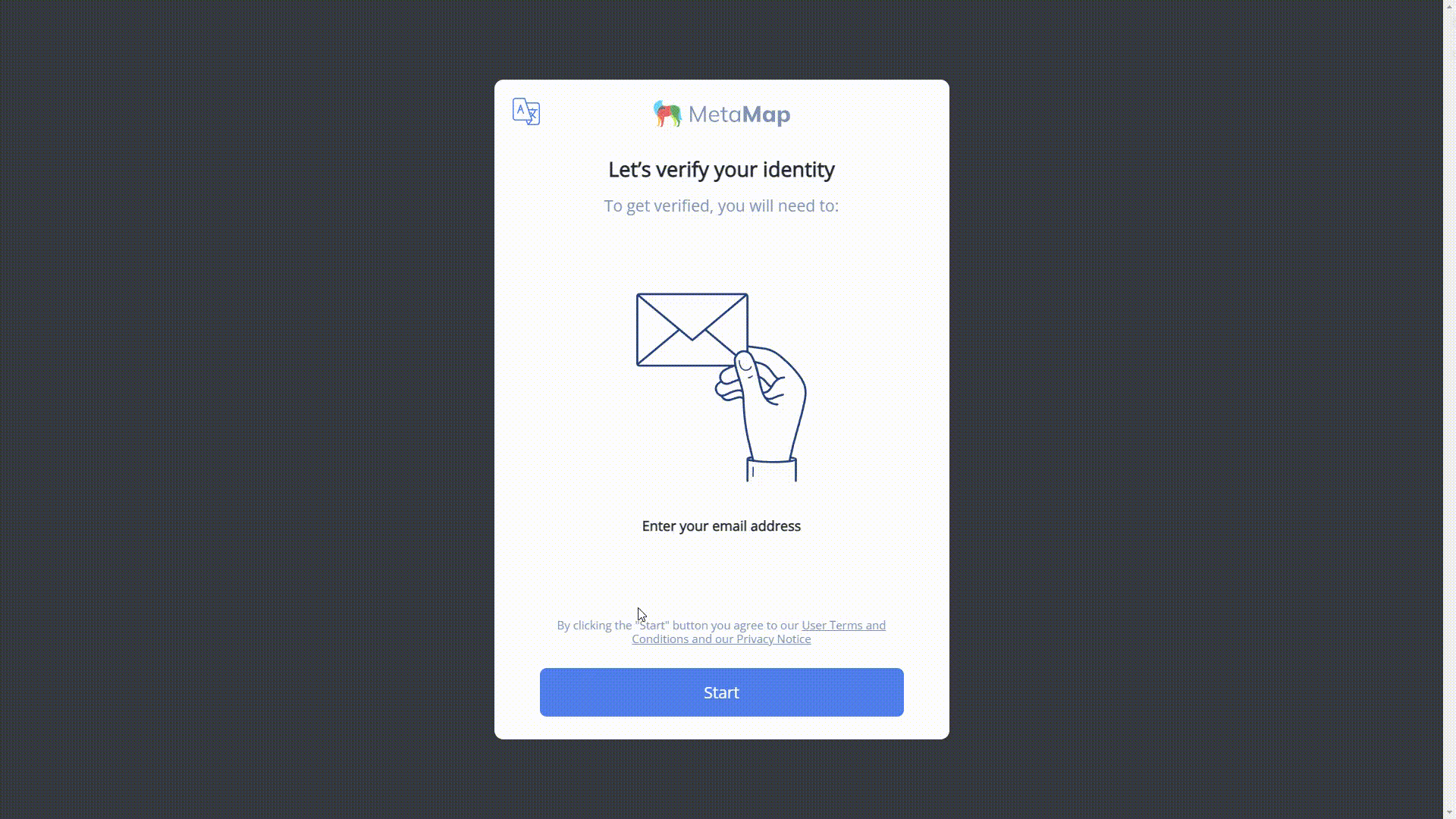
Setup
There are 3 main steps to set up the Email Check merit:
- Setup your metamap on the dashboard
- Integrate or use MetaMap's Direct Link
- Process verification results
Step 1: Setup a Metamap
The first step to setting up an Email Check merit is to create a new metamap in the Dashboard. Once you've created a new metamap, add the Email Check product to the user flow.
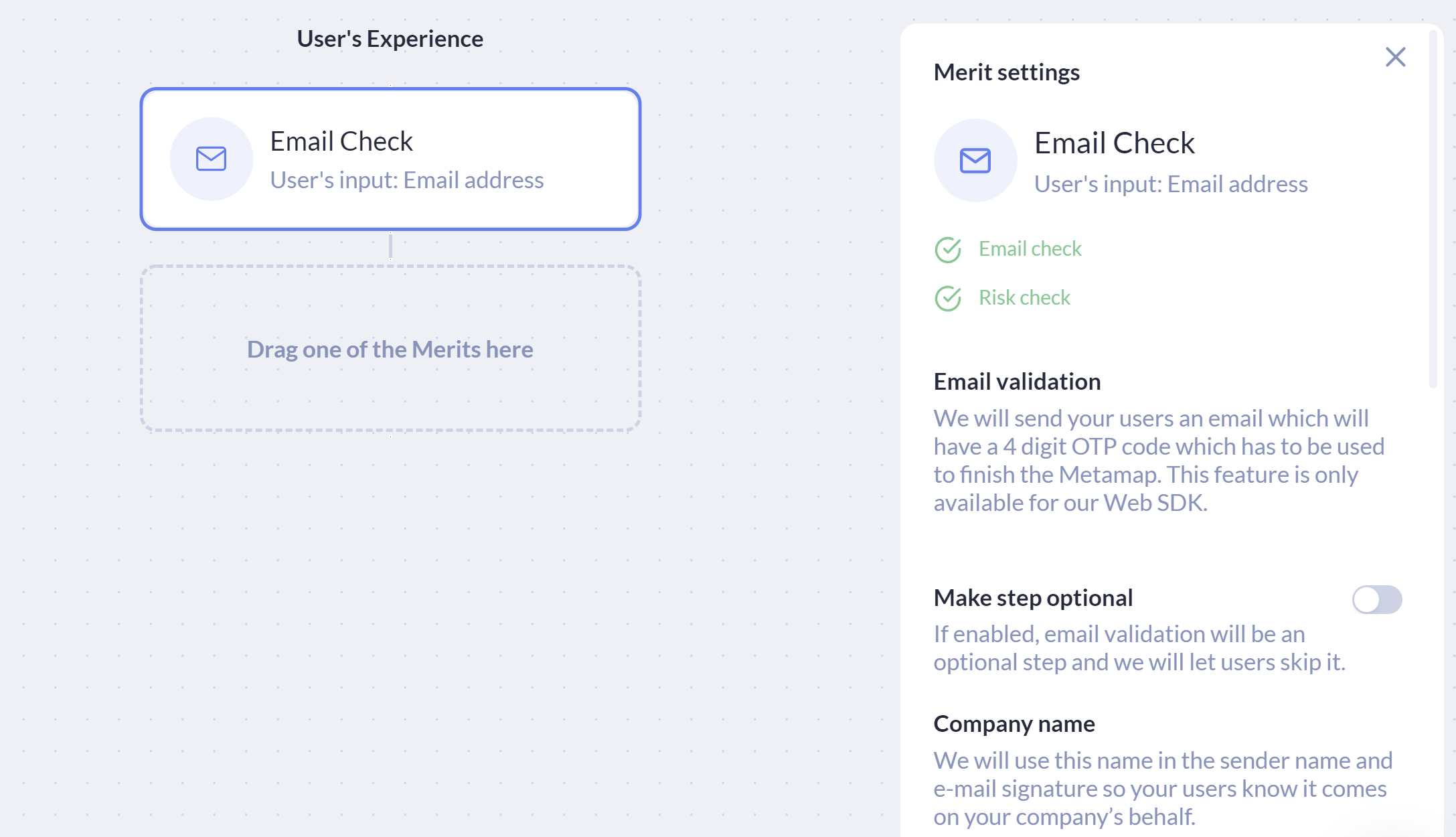
Email check added to a metamap in the Dashboard with additional settings in the right-hand panel.
You can choose the following options for you email check:
- User can opt out of the email check
- Set a company with the accompanying email to users so they know who has sent the verification request
- Risk analysis — What level of risk are you willing to tolerate on a scale of 0 to 100, where '0" is the least risky
Request Access
Reach out to your customer success manager or [email protected]
Step 2: Integrate
Currently you can use Metamap's Email Check in one of three ways:
- Direct Link
- Metamap Button — Integrate our MetaMap Button SDK into your application to use our prebuilt UX
- API — Integrate our API into your application and build your own UX
Integrate our MetaMap Button via SDK
Use our SDK integration if you want to use Metamap's verification tools but design your own experience for your users.
To implement this:
- Setup the metamap for Email Check in the dashboard
- Install and implement an SDK framework
Integrate via API
Use our API Integration if you want to use MetaMap's Email check endpoints but design your own experience for your users.
Additional Email Risk API Fields
When using the Email Risk API, you will receive parameterized information as part of the response body in addition to the
riskScoreparameters. Go here for the full list.
Step 3: Process Verification Results
Dashboard Verification Results
In the dashboard, visit the Verifications tab, and click on a Verification to review the results. A risk of '0' means that there are no known risks associated this email account.
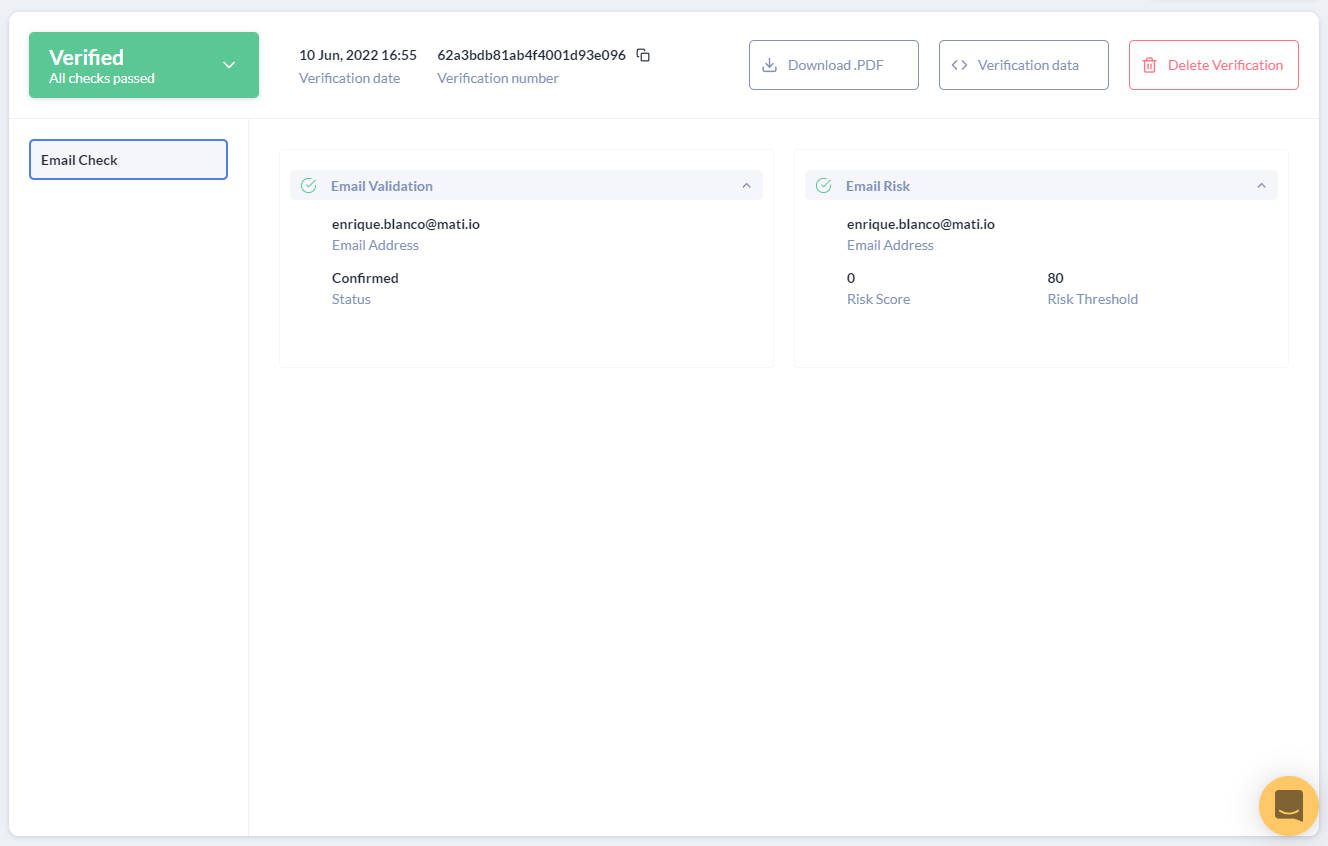
User's email verified: Ownership confirmed, risk level = 0.
Webhook verification results
You will need to configure your webhooks, then handle the webhook responses that will be sent to your webhook URL.
Updated over 2 years ago