Watchlist Check
Cross-check individuals against international and local watchlists.
Overview
Watchlists are lists issued by national and international bodies such as the FBI, Interpol, and The United Nations that contain names of individuals and companies that have participated in criminal activities. Watchlists are usually updated by these institutions with the latest information they have obtained.
MetaMap's Watchlist Check tool checks the individual against more than 1,200 international watchlists, anti-money laundering (AML) lists, sanctions lists, and politically exposed persons (PEP) lists to protect you from onboarding individuals who might be criminals, terrorists, money launderers, fraudsters, or PEPs.
Availability
🌎 Available globally
Features
-
The individual can upload an ID or enter their full name
This tool uses either Document Verification or Custom Input
You can choose whether the individual uploads a scanned document or manually enters data for this tool. -
Standard Watchlist Check
We check whether the individual is listed in 20 international watchlists. If the individual is on a list, we will mark the verification as "Review Needed". Standard watchlists can extrapolate matches based on spelling variations and missing or incomplete document data (such as missing or incomplete birth dates, addresses, or phone numbers). You can choose which institutions to check the individual against.
Sanctions
The sanctions lists are from the following institutions:
- AU Gov Dept of Foreign Trade and Affairs
- Banco Interamericano de Desarrollo
- GB Consolidated List of Targets
- HM Treasury Sanctions List - People
- Personas de Interes
- Swiss SECO Sanctions
- UK Bank of England Sanctions list
- UN Consolidated Sanctions
- US Bureau of Industry and Security
- US Denied Persons
- US OFAC
PEPs
- CIA World Leaders
- CoE Parliamentary Assembly
- EU Members of Parliament
- CO SIGEP
Most Wanted
- US DEA Most Wanted
- US FBI Most Wanted
- INTERPOL Red Notices
- UK Most Wanted
- US Marshalls Service
-
If enabled, we check whether the individual is listed on 1200+ premium watchlists. If the individual is on a list, we flag the verification.Premium Watchlist Check -
If you are using Premium Watchlists, you can enable daily premium watchlist monitoring. We will run a daily check of each of your customers to determine if they appear on the watchlist at any time. If the individual is found on a watchlist during a monitoring check, we will send you a webhook notification and mark the verification as "Review Needed".Premium Watchlist Monitoring -
If you are using Premium Watchlists, you can configure how strict or "fuzzy" the name match should be between the individual's ID document and a watchlist. A fuzziness of 0 means the name has to match the document exactly without switching the order of names or checking for accented characters. A fuzziness of 100% means we can look for a match by switching the order of all letters. The recommended range is between 30% and 70% fuzziness.Customize fuzziness of name matching
Customer Flow
To complete a Watchlist check, the individual has to complete the Document Verification step with a National ID, Passport, or Driving license, or manually enter data using Custom Inputs.
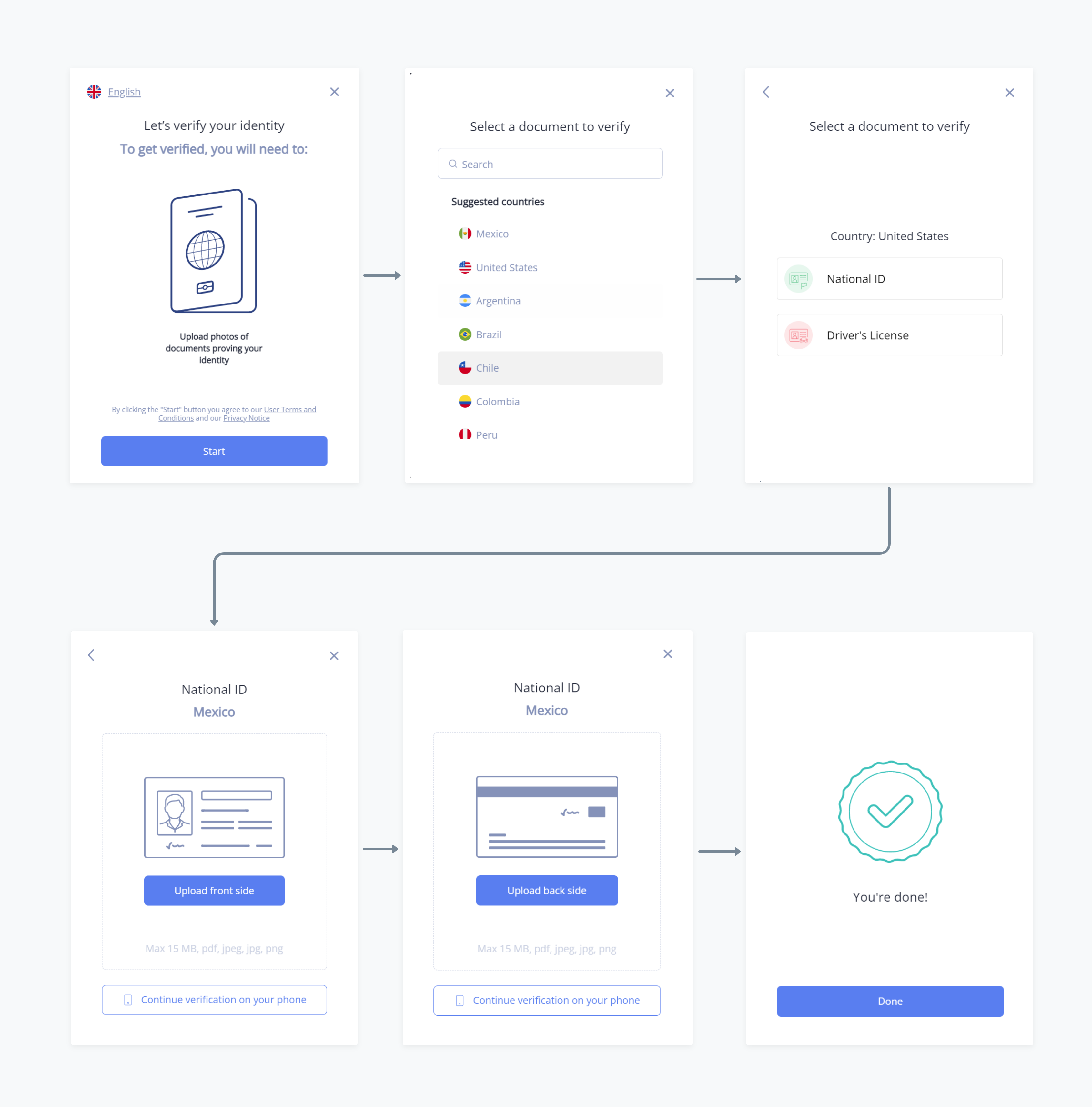
How it Works
If the individual passes the Document Verification step and the Watchlist step, they will be "Verified". If the individual fails the Watchlist step, they will be marked as "Review Needed".
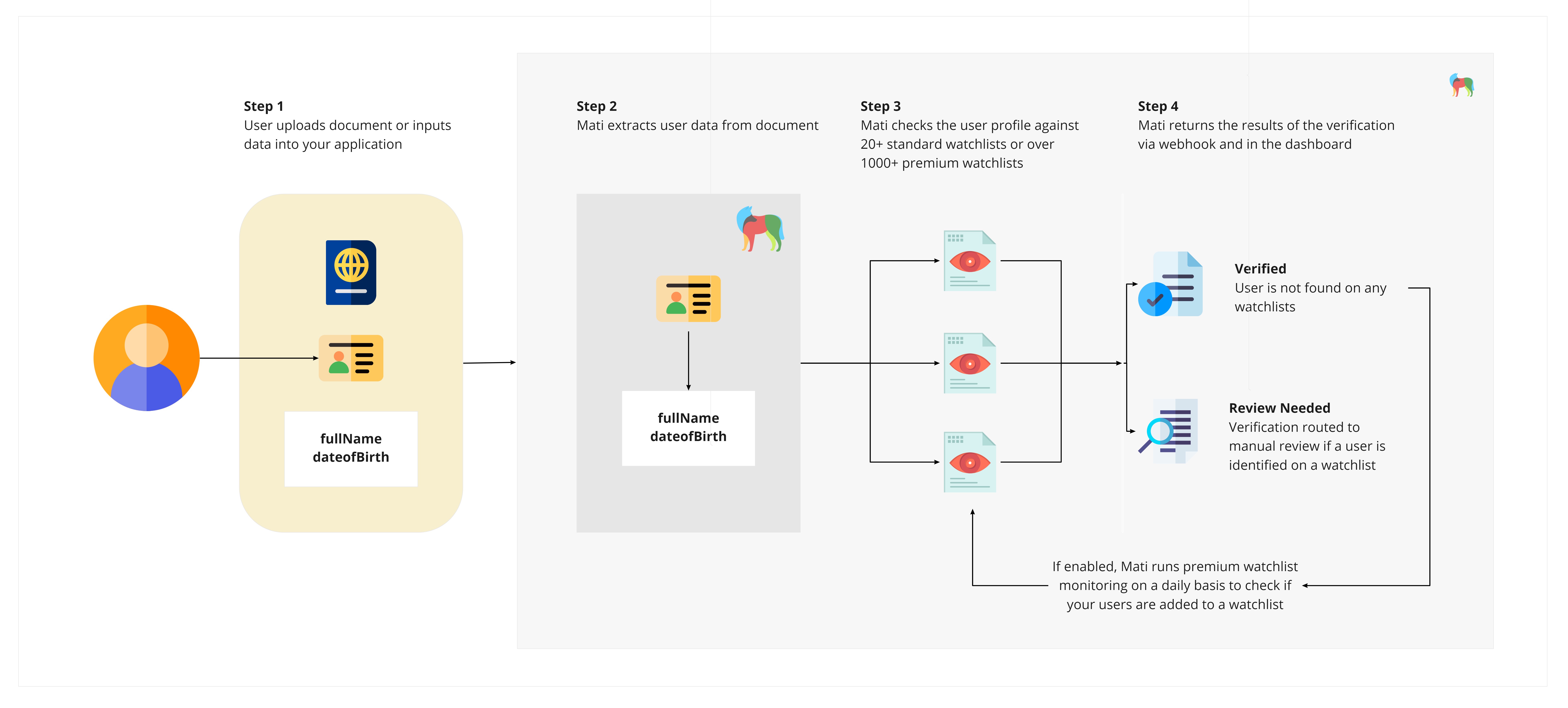
Setup
Step 1: Set up a Workflow
The first step to setting up a Watchlist Check is to create a new workflow in the Dashboard. Once you've created a new workflow, add the Watchlist Check tool to the customer experience.
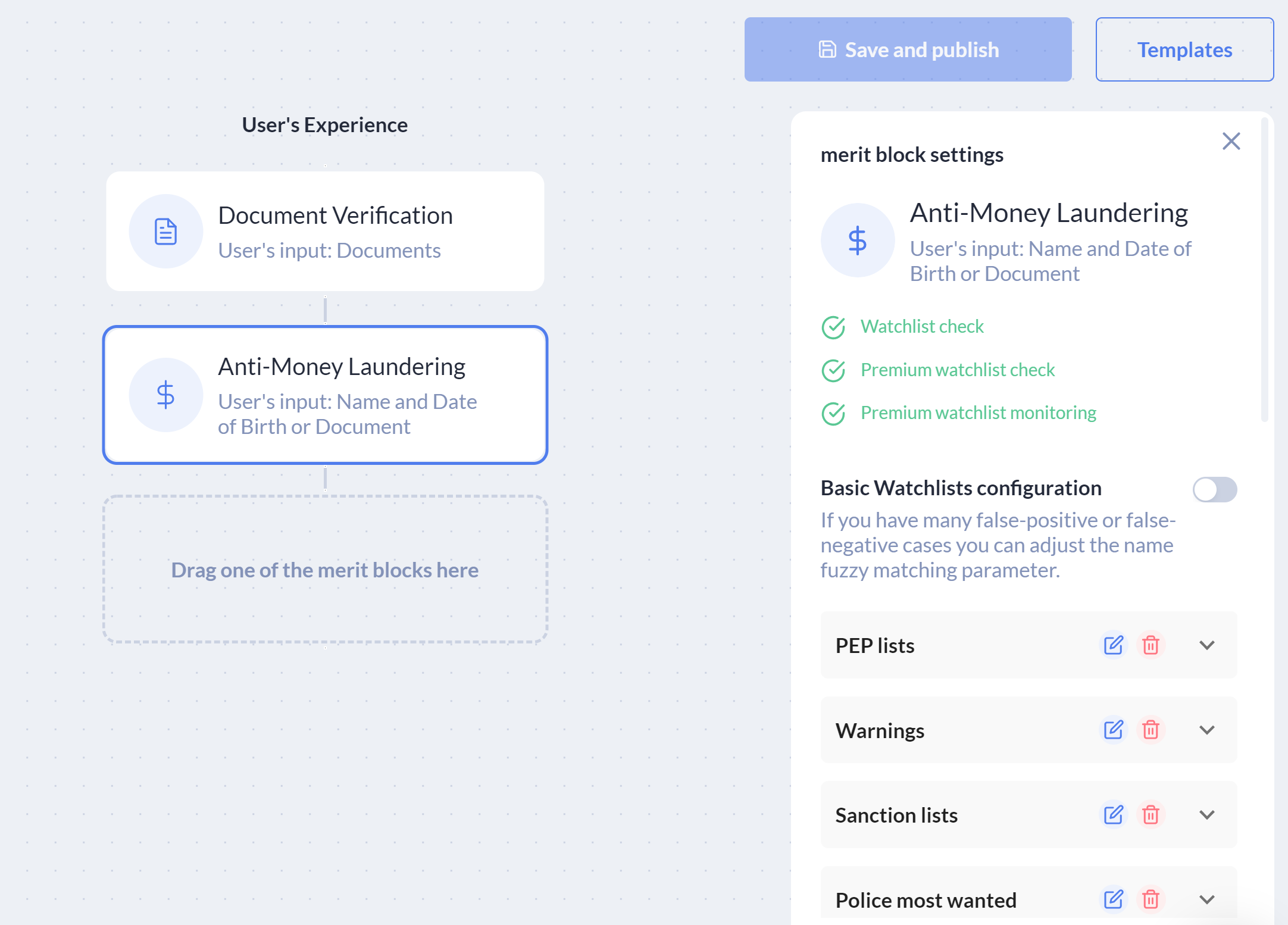
Example workflow with Document Verification and Watchlist Check.
This tools requires either Document Verification or Custom Input
You can choose whether your customers upload a scanned document or manually enter data for this tool.
There are two main configurations:
- Standard watchlist check
- Premium watchlist check
Standard watchlist check setup
Implement this configuration if you want standard watchlist coverage for your customers.
To implement this:
- Login to the dashboard, and create a worfklow
- In your workflow, add the Watchlist Check tool
- Update the Document Verification or the Custom Input configuration
- For Document Verification, click on "Add Step 1" and choose the document type options you will display to customers
For Custom Input, you must addfullNameas a field name. You can adddateOfBirthas an optional additional field name. - Click "Save" and your experience is ready to use
Premium AML check
Implement this configuration if you want the most robust watchlist coverage for your customers.
To implement this:
- Login to the dashboard, and create a workflow
- In your workflow, add the AML Watchlist block
- Update the AML Watchlist configuration in the right-hand panel
- Turn on the "Search" toggle to enable Premium Watchlist checks
- If required, turn on "Monitoring" to enable daily watchlist monitoring
- Update the Document Verification configuration
- Click on "Add Step 1" and choose the document type options you will display to the individual
- Click "Save" and your experience is ready to use
In addition, you can configure the following settings:
- Name search mode
- This allows you to select what kinds of matches you are expecting, fuzzy (approximate) or Exact.
- Entity search
- Enable this option if you want us to also search for sanctioned entities/companies.
- Country Restrictions
- You can limit the Premium AML to specific countries to reduce the false-positive rate
- Monitoring
- After the search, you will be notified if any of your verified individuals get added to a watchlist. These profiles will be monitored daily.
- Sanction list selection
- You can also select which types of sanction lists you'd like for us to include in your searches. You can remove the ones that might not be applicable to your use case or region.
Step 2: Integrate
There are 3 ways you can use MetaMap's Watchlist Check:
- Direct Link — Send your customers a link to sign documents on MetaMap's prebuilt UX
- MetaMap Button Button — Integrate our MetaMap Button SDK into your application to use our prebuilt UX
- API — Integrate our API into your application and build your own AML Watchlist UX
Step 3: Review results
You can open the search results by navigating to the user's verification page.
- There you can see if the search was monitored, had a match, or not.
- In addition, you can also open a live link containing more details, or download a PDF certificate to keep in your records.
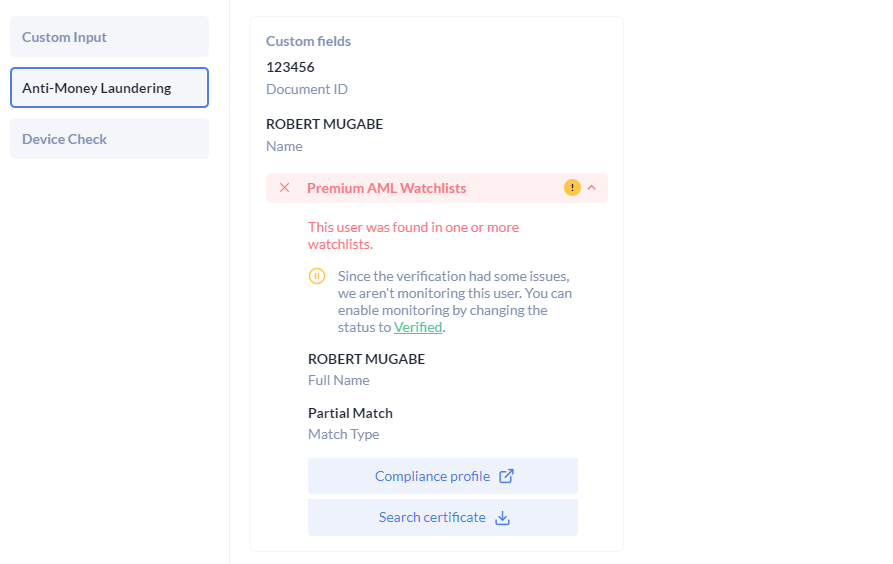
- curl --location --request GET 'https://api.getmati.com/v2/verifications/{{verificationId}}/premium-aml-certificate/{{search_id}}'
--header 'Content-Type: application/json'
--header 'Authorization: Bearer {{access_token}}'
Direct Link
If you are not a developer, or you don't have the resources to integrate at this time, you can start using MetaMap's AML Watchlist block in minutes without any code using our Direct Link.
To implement this:
- Setup the workflow for AML Watchlists in the dashboard
- Get the Direct Link
- Send the Direct Link to your customers
Integrate our MetaMap Button via SDK
Use our SDK integration if you want to use MetaMap's verification tools but design your own verification experience for your customers.
To implement this:
- Setup the workflow for AML Watchlists in the dashboard
- Install and implement an SDK framework
Integrate via API
The API is available as a premium feature
Reach out to your customer success manager or [email protected].
Use our API Integration if you want to use MetaMap's verification tools but design your own verification experience for your customers.
To implement this:
- Setup the workflow for AML Watchlists in the dashboard
- Send a request to the Authentication endpoint to get an authentication token
- Pass your Experience ID into the Create Verification to get the verification
idand theinputs - When your user uploads their ID document, pass your verification
idandinputsinto the Send User Identifiers endpoint - Pass the user verification information to the Comply Advantage API, specifying the entity type (
personorcompany) and name.
Step 3: Process Verification Results
AML Watchlist Checks will result in a "Verified" or "Review Needed" status. but never a "Rejected" status.
There are two ways you can process verification results for AML Watchlist checks:
- In the Dashboard
- Using Webhooks
Dashboard Verification Results
In the dashboard, under the Verifications tab, the document summary for each verification will show whether or not a user was a match with a watchlist.
Webhook Verification Results
Webhooks are available only for premium AML checks.
You will need to configure your webhooks, then handle the webhook responses that will be sent to your webhook URL.
Updated about 2 years ago