Dashboard
Configure your trust experiences and review verifications
Overview
The first step to start using MetaMap to verify your customers is to set up your MetaMap dashboard account.
You can use MetaMap's dashboard to build and manage in your customer's verification experiences:
- Product and Engineering teams use our dashboard to design and build workflows that integrate seamlessly into your customer journey.
- Compliance and Operations teams use our dashboard to review verification results and audit trails and to view reports and analytics.
Get Started
To set up your MetaMap dashboard account reach out to us for a demo.
Navigating the Dashboard
Account and Roles
You have one Company account for your whole team. You can add unlimited users across all our available roles.
| Role | Permissions | Recommended Usage |
|---|---|---|
| Owner | Full permissions | Someone on your team who will administrate your MetaMap account |
| Admin | Edit access to all features, including user management | For developers, business owners, operations leads |
| Agent | Can edit verification results, but no access to user permissions, workflows, or developer settings | For operations teams who need to review and modify verifications |
| Read Only | View-only permissions for verification results, and no access to user permissions, workflows, or developer settings | For internal or external auditors |
Add a user:
- If you are an Admin, select 'Invite a teammate' from the navigation menu
- Enter the user's name and email, then select the desired role in the invitation modal
- Click on
Sendto send an invitation to the user's email
Delete a user:
- If you are an Admin, click on
Settings - Click on
Profilenext to the user you want to remove - Select 'Delete teammate' at the top right of the Profile page
Analytics
Our analytics dashboard allows you to analyze your verification results by workflow, date range, and country.
Review verifications
The Verifications tab holds the results of each of your customer verifications. This will primarily be used by your team to review and update your verification results as necessary. MetaMap offers a special "Review Mode" experience that makes it easy for you to go through all verifications flagged for review one after the other.
Find out more about how to review, process, and update verification results here.
Build Workflows
A workflow contains the steps that an individual must follow in order to be approved to use your app or services.
The MetaMaps tab is our workflow builder. Admin users can design and configure up to 100 Workflows for every verification use case within your application.
We also offer a library of workflow templates in your dashboard. You can view and use pre-configured workflows instead of creating them from scratch. Explore these templates specifically for your industry, use case and target region for inspiration on how to drive higher conversions and build more secure verification and authentication experiences for your customers.
Get Verification Direct Link
To start using MetaMap with a no-code solution, you can use the Direct Link for each workflow from the MetaMaps tab. You can share this link with your customers over email or messaging app to have them complete your verification.
Simply configure a metamaps , then on the right sidebar select "SDK" as the Integration Type, and scroll down to copy the Direct Link. As an alternative you can find it in the Integration tab under the Direct Link section.
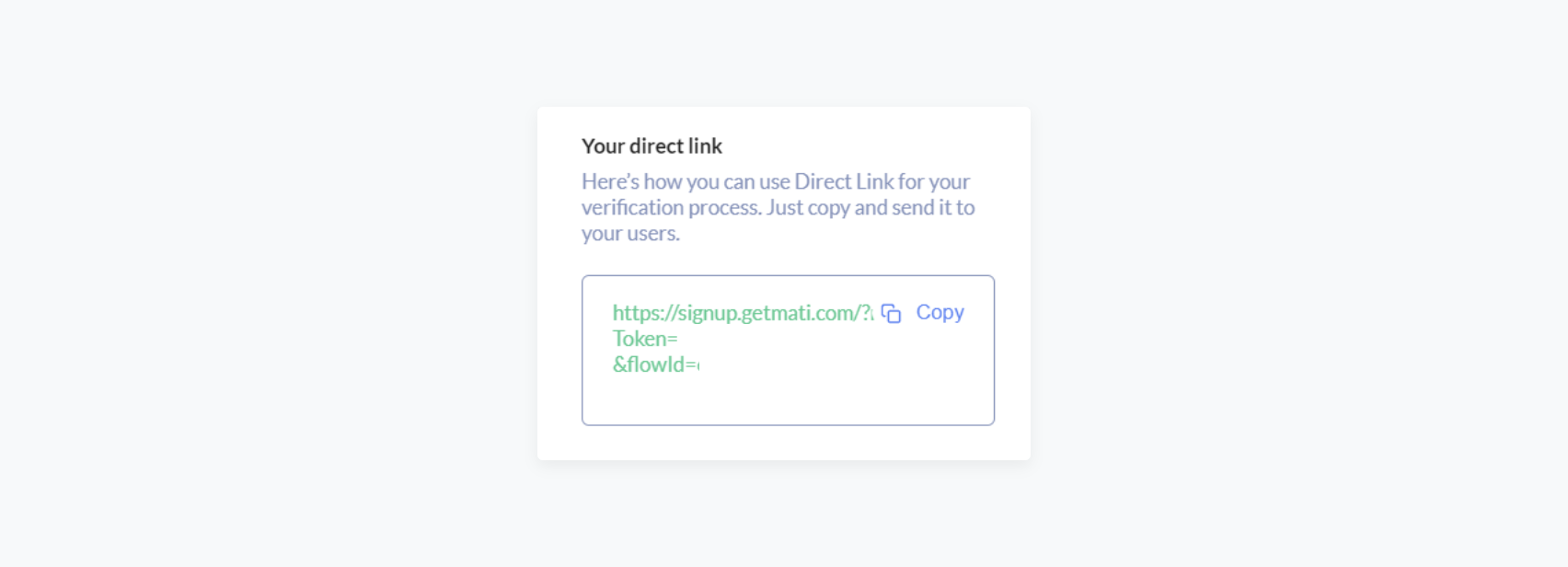
The following video demonstrates how you can use the direct link:
Integration
Developers can get credentials to authenticate, the Experience ID, and code snippets to implement each workflow into your application from the Integration tab. This tab also holds more resources to help developers as you integrate Metamap.
Help Center
The Help Center contains FAQs and support resources in case you have any trouble.
Account Policies
Set up account policies to improve your team's operations and dashboard security in your Dashboard Settings.
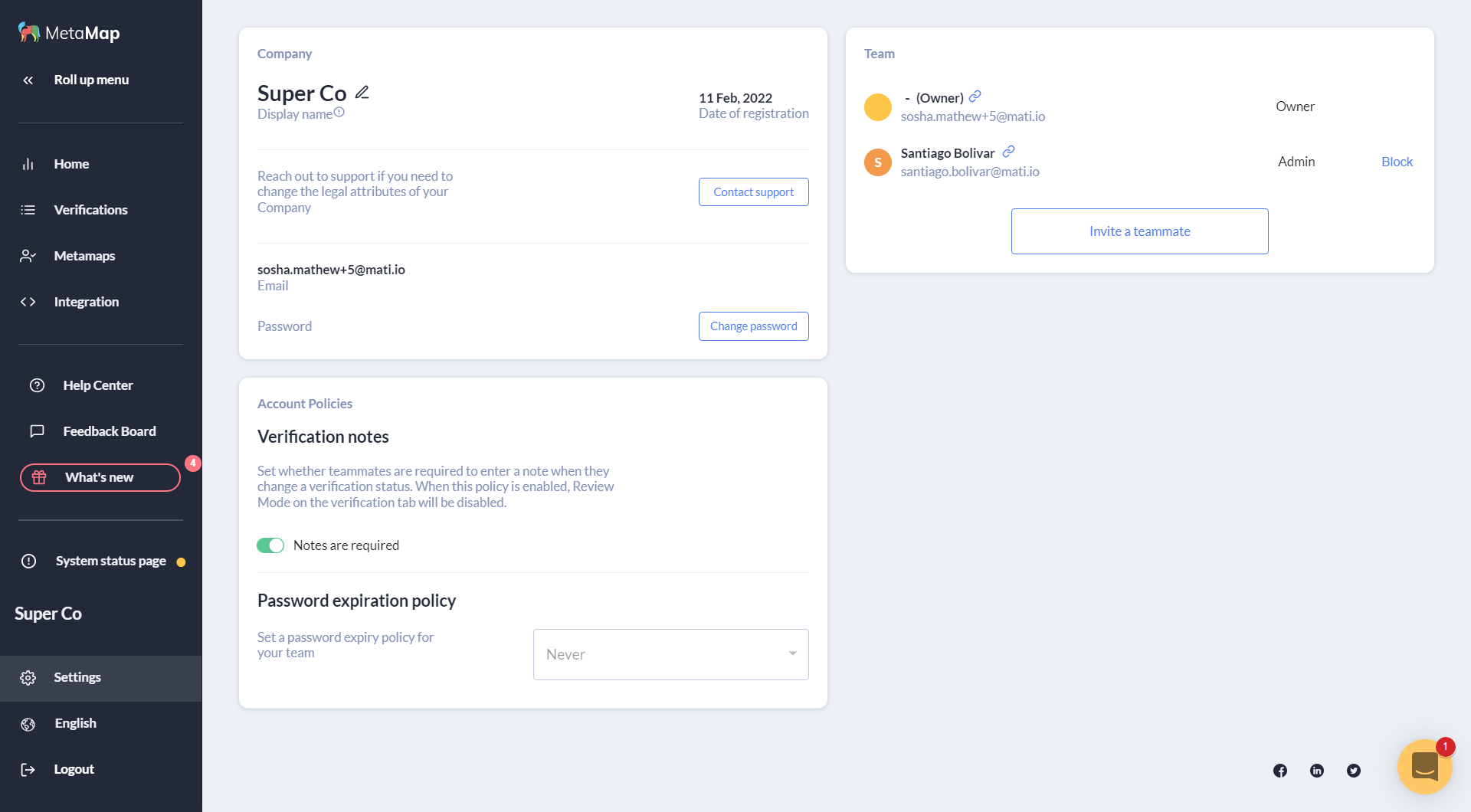
Verification Notes
When enabled, this policy requires your team to add notes every time they change a verification status. You can also add notes to any historical update made to the verification data.
Password Expiry
When enabled, this policy requires your team to reset their password every 30, 60, or 90 days. By default your password expiry will be set to “never” expire. To configure this, visit the Settings page, and under the Account Policies panel, select a password expiry policy from the dropdown.
Languages
MetaMap's dashboard is available in English, Spanish, and Portuguese.
Support
You can reach MetaMap's support team is via live chat in the dashboard and by emailing [email protected].
Updated over 1 year ago