Verification Results
Review verification results on the MetaMap dashboard
Overview
Every time an individual completes a workflow on your application, you will receive a verification result. A verification result will contain the result of each check included in your workflow.
Verification results are available on the Dashboard, via webhook, or via API response depending on your integration type. For all integrations that use our workflows, the verification results will be available on the Dashboard.
Where verification results are available by integration type:
| Integration Type | Dashboard | Webhook | API |
|---|---|---|---|
| Direct Link | ✔ | ✔ | ✔ |
| SDK | ✔ | ✔ | ✔ |
| API | ✔ | ✔ | ✔ |
| API - Standalone Check | ✔ | ✔ (for certain endpoints) |
Verification Status
When an individual completes a verification with the correct inputs, MetaMap will process these inputs to determine if the individual can be verified or if there are issues with their inputs.
Verification Statuses
Verified: Individual passed all the checks, no issues detectedReview Needed: Potentially critical issues detected that require your company to reviewRejected: We detected a fraud attempt, or the individual cannot be verified for legal reasonsPostponed: Some checks are waiting for service recovery, they will be automatically re-triggered

Search and filter verifications
Verification Search
You can search for verifications using the following filters in the search bar:
| Filter | Description |
|---|---|
| name | Search through full name which is an output from one or more of the following merit blocks: Document Verification, Government Check, Bank Account Data, Work Account Data, Payroll Data, or Credit Score |
| document number | Search through document number which is an output from Document Verification |
| metadata | Search through the metadata you send us as part of each verification request. You control what values are stored and searchable here. Use metadata to add internal transaction IDs, customer IDs, or emails that can help you reconcile between your system and our system. |
Search through email which is an output from the Email Check merit block | |
| verification id | Search through all MetaMap verification ids. Every verification that is created will have a unique verification ID. |
| identity id | Search through all MetaMap identity ids. Individuals that create more than one verification may be tied together as one unique identity ID. |
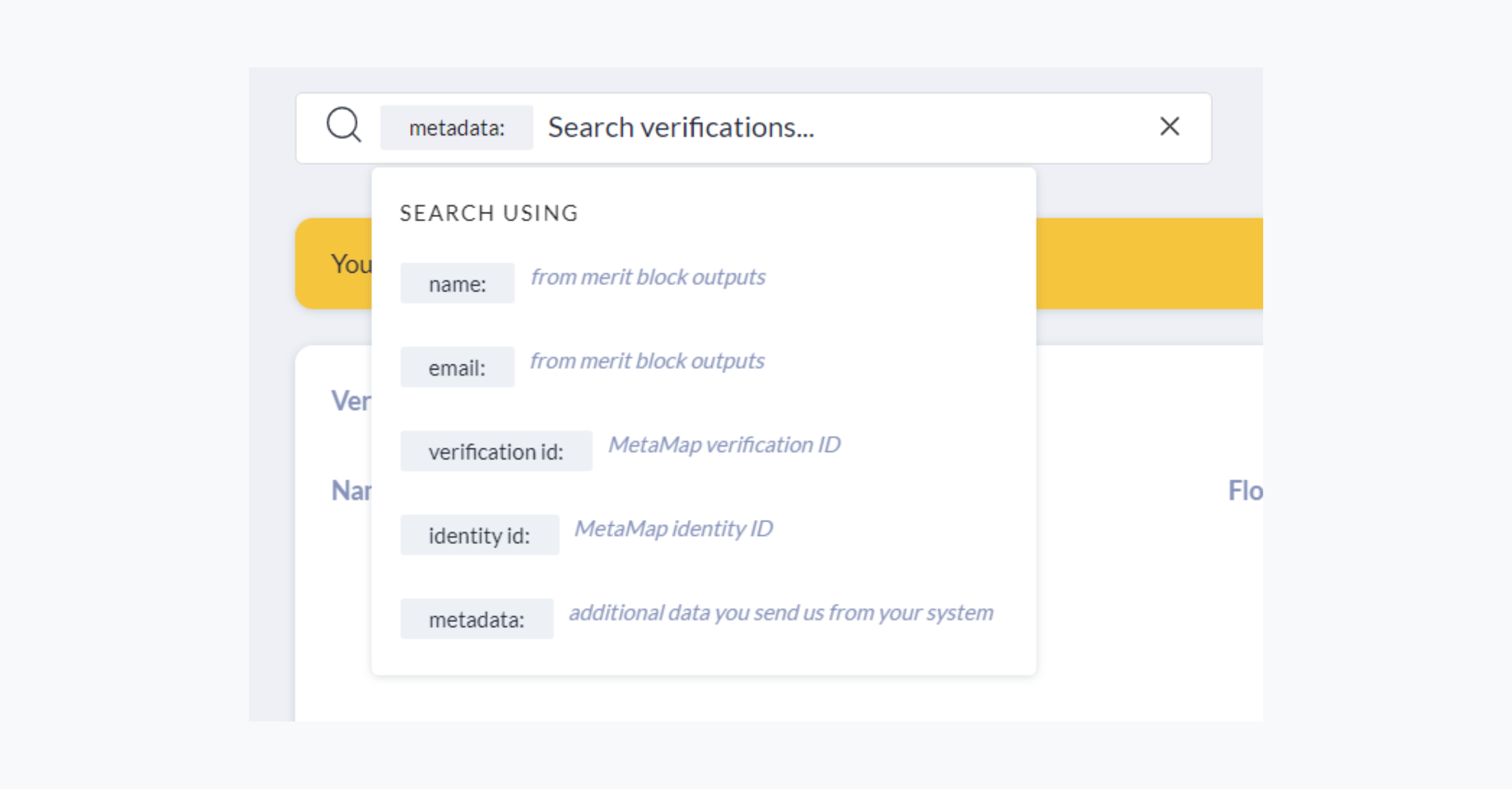
The search bar on the verification tab of the dashboard
Review Verification Results
There can be many reasons why an individual's verification status is determined to be "Review Needed" or "Rejected". You can view the reasons in the Verification List tab of the Dashboard to determine whether you agree with the verification status or want to update it.
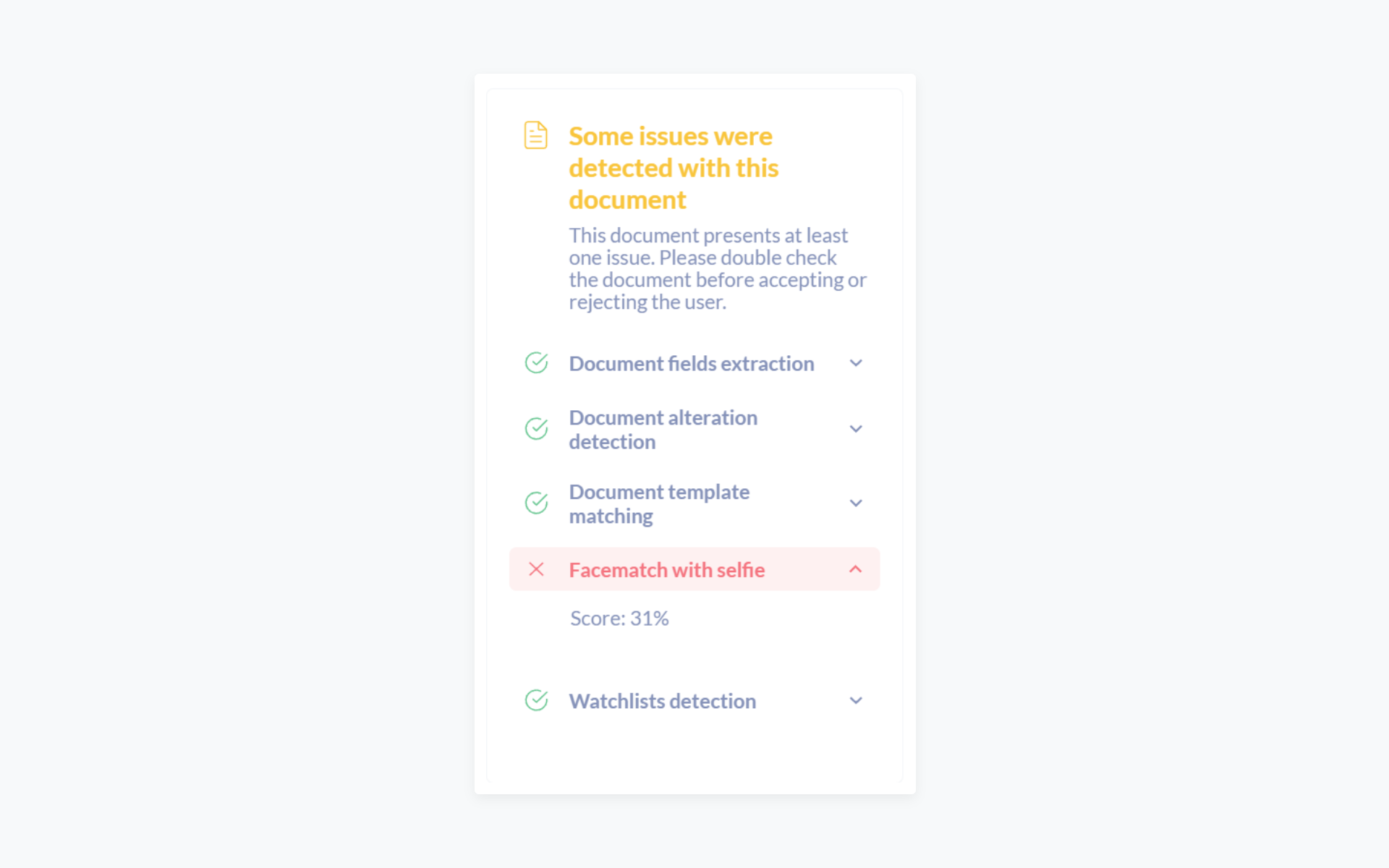
Process Verification Results
Verification results are also sent via webhooks and can be retrieved via API. You can design a better customer experiences if you monitor and take action on the verification results we send. Review our Webhook Specifications and API Reference for more details on how verification results are shared.
Update Verification Results
To change the verification status, enter the Verification List tab of the Dashboard, click on the status dropdown and select the new status. Whenever a verification status is changed manually on the dashboard, we will send you a webhook to notify you.
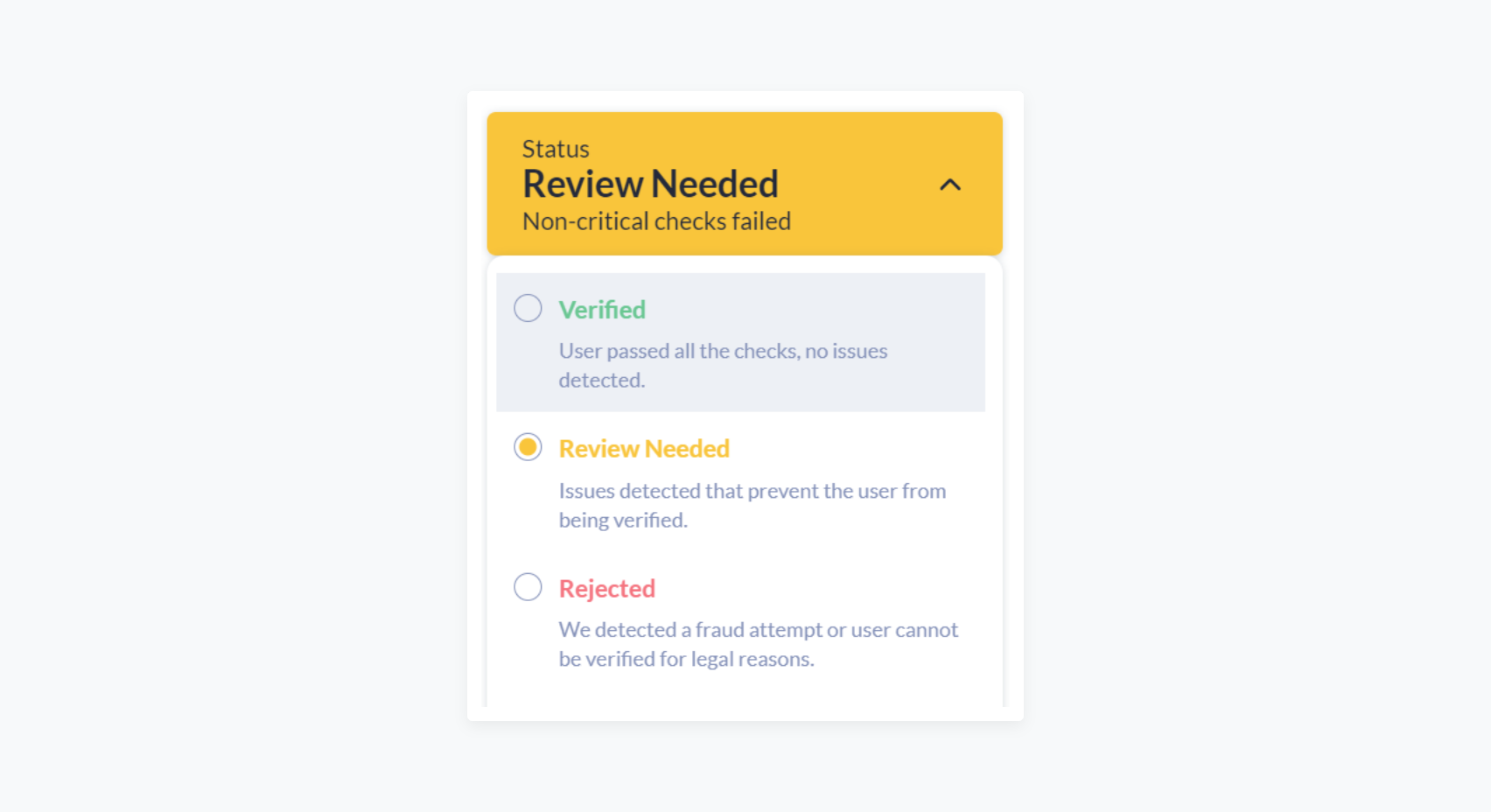
Verification Notes
It’s important to maintain a log of all changes made to an individual's verification as an audit trail for compliance. We offer a dashboard policy that will require your teammates to add a note every time they manually change a verification result’s status on the dashboard.
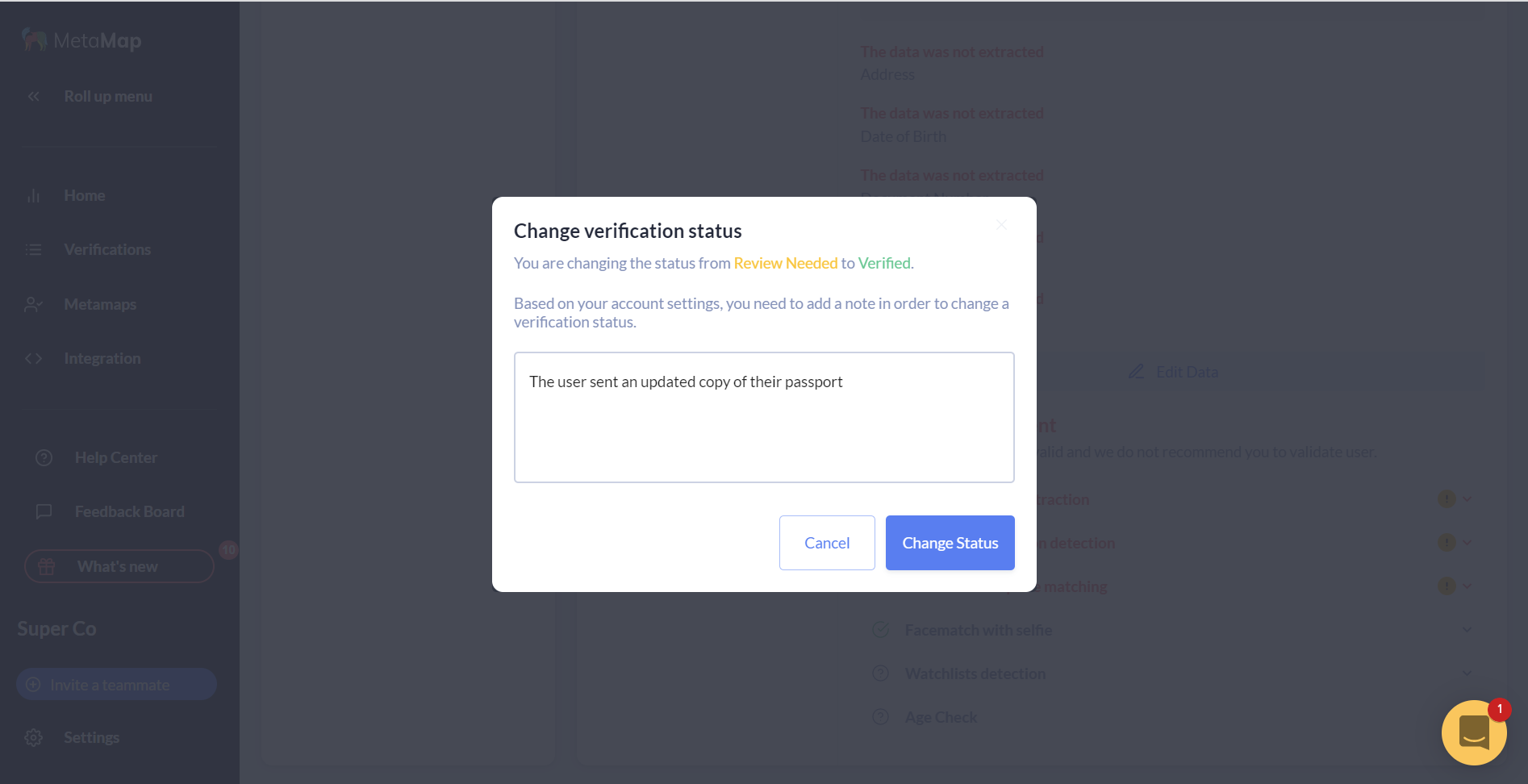
When you enable this policy, your team can add notes with the reason why a reviewed verification is marked as Verified, Rejected, or Review Needed. You can review all changes made and notes added to a verification result on the verification Page History.
To enable this feature for your team, click on Settings, and under the Account Policies panel, toggle Verification Notes on. Please note that if you enable Verification Notes, Review Mode will be disabled.
Updated over 1 year ago