Video Agreement
Overview
Use the Video Agreement tool to collect verbal consent from your customers with a selfie video. When paired with Biometric Verification, you can also use the video to validate the individual's identity.
Availability
- Web SDK (Mobile)
- iOS SDK
- Android SDK
Features
Checks
-
You can choose the level of verbal accuracy from your customers; from accepting any audible verbalization (Fuzzy Match, 100) to accepting only the exact wording of your script (Strict Match, 0).Text Matching -
Select the language your script is written in.Language -
We check whether the face in this video matches any of the other compatible sources, such as liveness, selfie, or ID document.ID Facematch -
We check whether the individual's selfie photo or video matches the government database specified as part of the Government Check block.Government Database Facematch
Key Metrics
- Make sure that the individual said what was expected in less than 1 minute
User Flow
https://www.loom.com/share/d750ee69e64c4aa281356a5308265b9e
Setup
There are 3 main steps to set up the Video Consent Check merit:
- Setup your workflow on the dashboard
- Integrate or use MetaMap's Direct Link
- Process verification results
Step 1: Set Up a Workflow
The first step to setting up the Video Consent Check tool is to create a new workflow in the Dashboard. Once you've created a new workflow, add the Video Consent Check tool to the workflow.
- Add a script for your customers to read.
- Select the language that the individual must read.
- Select whether you want to add Facematch to verify the individual's identity
- Select your text matching level (0 being a strict match between the individual's speech and the script, 100 accepting anything the individual says)
💡 The script must have a minimum of 30 and a maximum of 280 characters.
Step 2: Integrate
Integrate our MetaMap Button via SDK
Use our SDK integration if you want to use MetaMap's verification tools but design your own experience for your customers.
To implement this:
- Setup the workflow for Video Consent Check in the dashboard
- Install and implement an SDK framework
- Process Verification Results
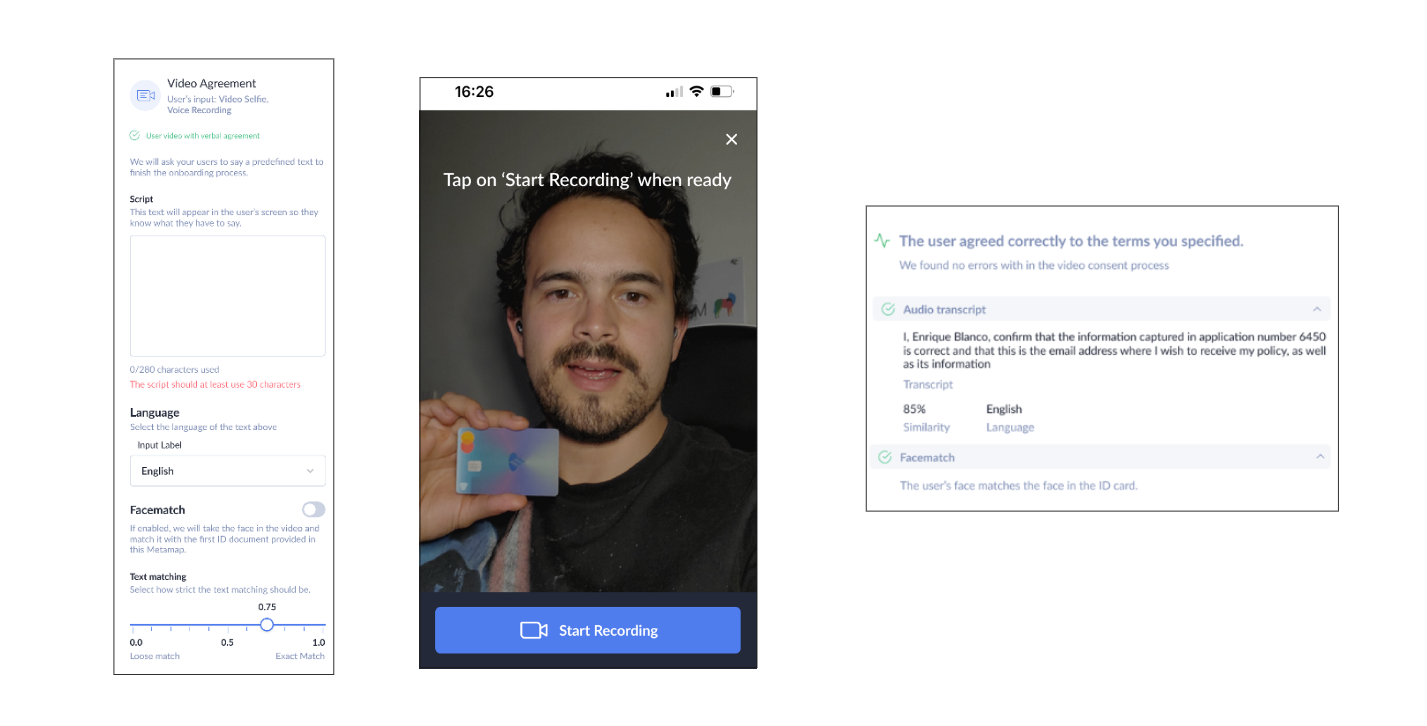
Dashboard Verification Results
In the dashboard, visit the Verifications tab, and click on Verification to review the results.
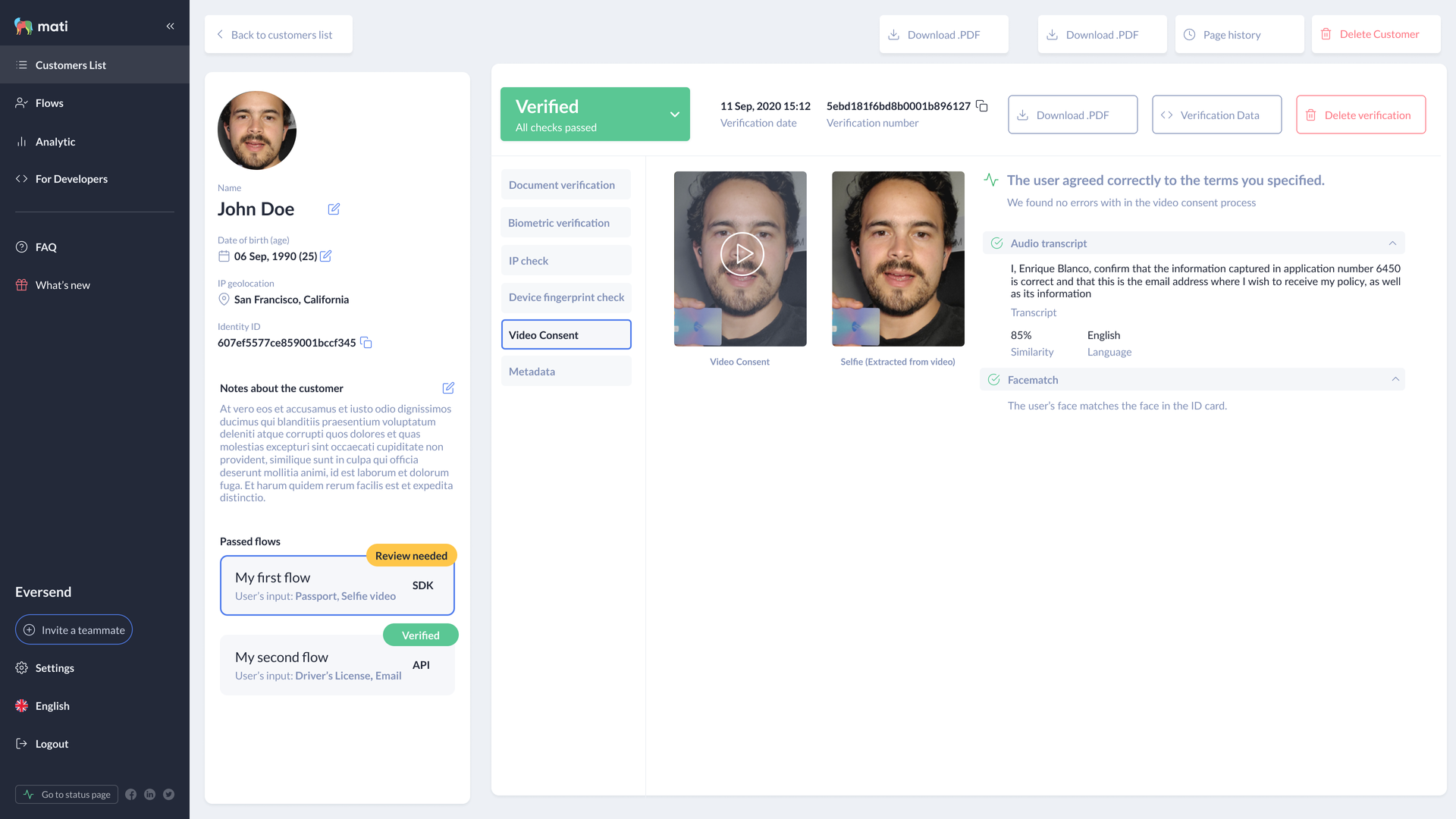
Updated almost 2 years ago