Redirection settings
Redirection during verification
Methods that individuals can redirect to another device can be configured on per workflow bases.
There are two options available: QR code and E-mail
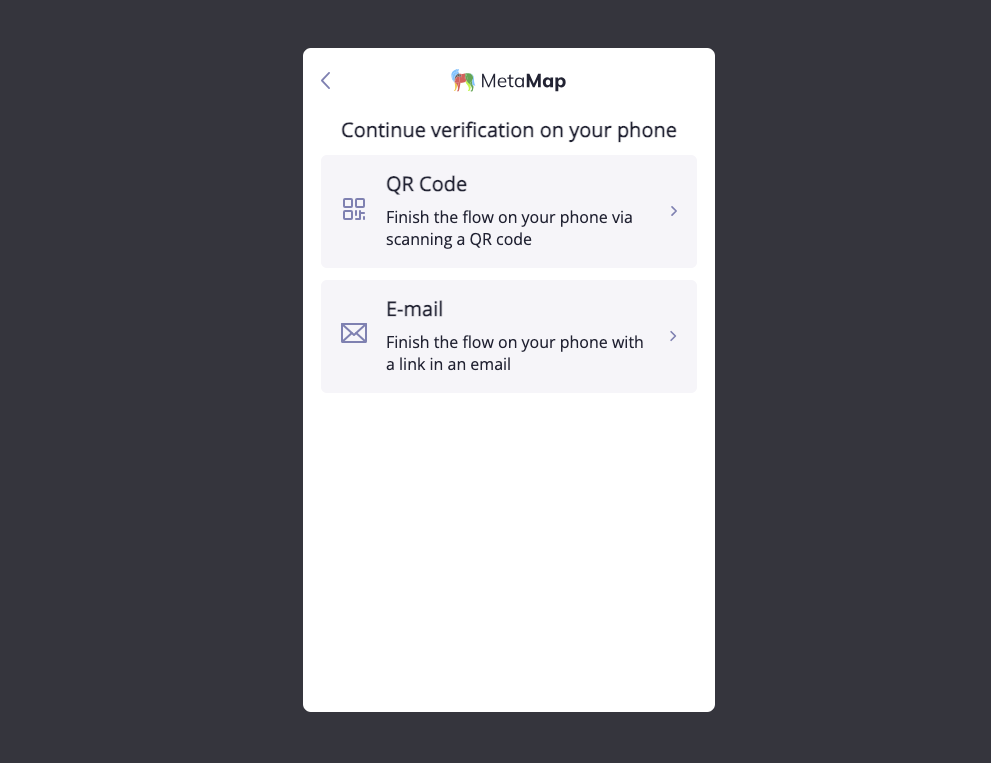
Configuring redirection options
Go to your workflow and click on Settings.
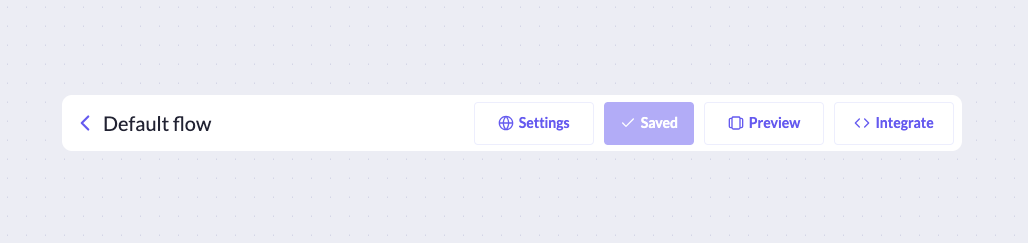
Select redirection options that should be available to the individual and save changes.
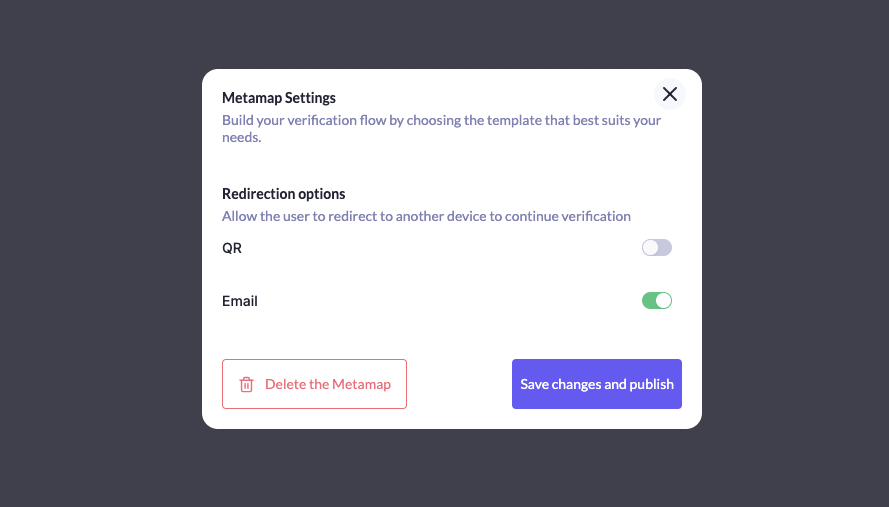
Redirection after verification is completed
After verification is complete, individuals can be redirected to a link specified in redirect parameter.
Domains to which the individual can be redirected should be whitelisted in the workflow's settings.
Whitelisting domain
Go to your workflow and click on Settings.
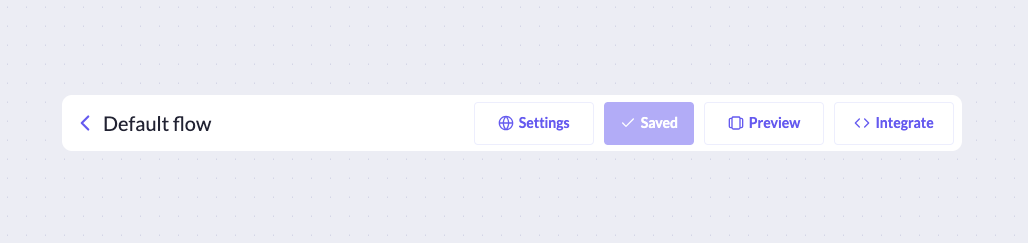
Enter allowed domains into Allowed redirect domains and save changes.
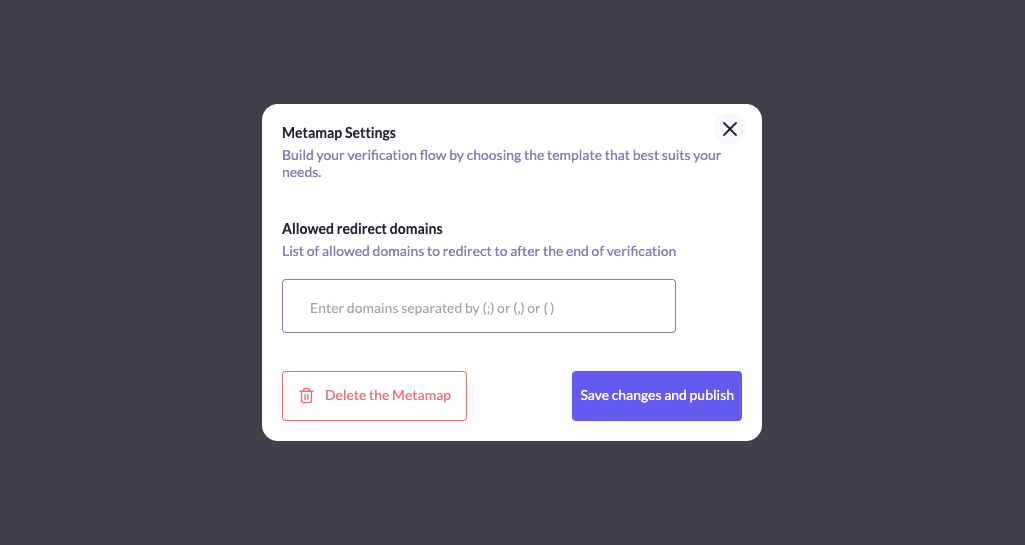
Setup redirection parameters in your direct link.
Updated about 2 years ago